FAQs
We've anticipated some questions you may have below but if there's something else you'd like to ask, feel free to send us a message and we'll be more than happy to answer.
+ Why is the app called The Darwin Challenge?
Charles Darwin is the father of evolutionary theory. We believe that humanity needs to undertake a little bit of ‘evolution’. We believe that evolution is to develop a civilization in which most of us have love and compassion for ourselves, others and our planet. Creating that civilization is The Darwin Challenge.
+ What is the aim behind the app?
We believe that most of our global problems (and many of our local and personal ones) will disappear when enough of us have love and compassion for ourselves, others and our planet.
+ Why is the app sometimes slow to respond?
The app has been coded in two ways. Some of the coding is in your phone so the app reacts immediately. But because the app requires a lot of data (and we don’t want to take up too much of the memory in your mobile) to do certain actions requires communication with our main computers. Our computers send information back to your mobile. That is why there is a delay.
+ If I am not connected to the internet, can I log a meatfree day?
No, unfortunately the app communicates with a central data centre and requires an internet connection just like Facebook or Instagram. Your phone will need to be connected to the internet to be able to enjoy all the features of the app: logging a meat-free day, seeing updated benefits, joining and invitiing friends into groups, and seeing the currect leaderboards.
+ How accurate are the metrics?
We offer our degree of confidence in each metric but suffice to say there is debate surrounding each metric. That said the general thrust of each metric is largely accepted.
Read more about the metrics here.
+ Where do any profit go?
We are a not-for-profit organisation. Any profit we make would go back into promoting the issues that we feel passionately about. Many of the team work for free (including Chris). Those that are paid, have worked far beyond the hours that they have been paid for.
+ Are some meats better than others?
All meats have good and bad characteristics. For example, the processed red meats have health concerns but they are cheap. Many of the meat from the top ocean predators have good oils but they also contain high levels of mercury. A steak is rich in iron, but cattle produce a lot of greenhouse gases. Chickens grow quickly but most of them live short and unpleasant lives.
+ Would we like feedback on this app?
Absolutely. This is just version 1. You will spot things that we missed. Please send us a message and tell us how to improve this. Thanks.
Guides
We've designed the app following certain UX/UI conventions so that it's intuitive to use but recognise what's intuitive for some may not be for others so have put together how-to guides for basic features of the app.
+ How do I join a group?
Being a member of a number of groups is fun, you can see how your friends are doing and connect with new groups. You can be a member of lots of groups. Here are the steps:
- Tap on ‘My groups’ in on the tab navigation at the bottom of your screen.
- On ‘My groups’ page, tap the magnifying glass in the top left to search for a group.
- Type in the name of the group that you want to join eg ‘The Darwin Challenge’
- The Darwin Challenge will come up, press the ‘Join’ button. You are now in that group.
- Tap ‘Cancel’ in the top right and that will take you back to the ‘My groups’ page and the new group should now be in your list of groups.
- 'The Darwin Challenge' will now appear in your list of groups. If you tap on the group, you can now see all the people in that group, how many meat-free days they have had and whether they are a patron.
+ How do I invite people to join a group?
Inviting your friends, family and workmates to join a group and seeing them sign up is a joy. As soon as they sign up, you will see them in the list of members of the group page.
You can invite people to join any group you are a member of. You do not have to have started the group to invite people in. Our friends do not need to have the app on their phone to invite them. If you send an invitation, the message will have the link to the App Store so they can easily download the app. It is free. (At present the app is only on iOS, when we get enough money we will launch in Android).
- Tap on ‘My groups’ in on the tab navigation at the bottom of your screen.
- On the ‘My groups’ page you will see all the groups you are a member of.
- Tap on group you want to invite your friends to join.
- Tap on the ‘Invite a friend’ button.
- You have two choices now. Texting your friends or emailing them.
- To text an invite to them, tap the ‘Select from contacts’ button. Make sure you allow access to your contact book.
- Your contacts will appear. Scroll down and select the person by pressing the ‘Invite’ button by their name.
- The 'Messages' app will appear with a pre-drafted text message. Tap the arrow to send the invitation text message.
- When you have invited all the people as you want, you can return to the app by pressing the back arrow in the top left.
- Your friends will receive a text that they just need to tap.
- To invite people via email, you'll need to have your email set up on your phone. Type in your friend's first name and email address, then tap ‘Invite’.
- The 'Mail' app will appear with a pre-drafted invitation email that you will be able to send to your friend. Tap 'Send' to send the invitation email.
+ How do I create a new group?
There is something wonderful about starting your own group and seeing how it grows as your friends accept your invitations. Here are the steps:
- Tap on ‘My groups’ in on the tab navigation at the bottom of your screen.
- Tap the ‘+’ sign at the top right of the screen. A ‘Create a new group’ window should open.
- In the top grey box it says ‘Give your group name’. Tap it to bring up your phone's keyboard. Type in the name you want to give your group. It could be a family name or the name of a company or a fun name for a group of friends like the ‘Tofu Tuesdays’.
- Tap the words ‘Select a category’. At the bottom of the screen you will see three options, eg ‘Family and friends’, ‘Not-for-profit & charities’ and ‘Business & institutions’. Select the one that most describes your group. Tap ‘Done’.
- If you selected the ‘Not-for-profit & charities’ or ‘Business & institutions’, you'll be able to select a sub-category. Tap ‘Select a subcategory’ and select the sub-category that best matches your group. In the Leaderboard, you'll be able to see rankings within each category and subcategory.
- When you are happy with your selection, tap ‘Create’.
- This will take you back to your group page, where you will see your shiny new group.
+ How do I use the leaderboards?
If we are going to make the world a better place, we need lot of people to get involved. The leaderboard is designed to encourage this to happen. The leaderboards encourages support and a little friendly competition. The leaderboard allows you to see how your groups are faring compared to other groups. For example if you work in say animal welfare or a bank, using the leaderboard you can see how other animal welfare groups or bank groups are doing compared to you. You can motivate people in your organization to join your group so ‘we can beat our competition’.
- Tap on ‘Leaderboards’ in on the tab navigation at the bottom of your screen.
- At the top of the page, you will see a grey box and inside it may say ‘All groups’. Below are rankings for all the groups using the app. They are ordered in terms of which groups have had the most meat-free days. Your top 3 performing groups have been highlighted in green or pink. You can scroll down to see the whole list.
- However, what is fun is that you can look at how your groups are doing on specific leaderboards. If you tap on the grey box at the top (which might say ‘All groups’), you'll be able to filter rankings by category and subcategory.
- For example, if you are a ‘Family and Friends’ group, by sliding Family and Friends up until it is black and then pressing the ‘Done’ button, you can see how your group is doing in the F&F leaderboard.
- If you selected ‘Not-for-profit & charities’ or the ‘Business/institutions/government’ categories and press ‘Done’, you can look in even more detail.
- A second grey box will appear near the top called ‘Select a subcategory’. Tap it and more options appear at the bottom of your screen.
- For example if you are an animal welfare group, select the ‘Not-for-profit…’ category and press done. Then tap the second box so the option appear at the bottom. Scroll down until ‘Animal welfare’ is highlighted and press ‘Done’. You can now see how your animal welfare group is doing compared to other animal welfare groups. The more people you invite into this group, the more you will see your group rise up the leaderboard, overtaking other groups. Good luck.
+ How do I start using the app again after I've deleted it?
- Go to the App Store and download The Darwin Challenge app.
- At the top of the app, click ‘Already have an account? Log in’.
- Type in your email address and the password you used when you first downloaded the app.
+ How do I reset my password if I've forgotten it?
- After you have opened the app, at the top, click ‘Already have an account? Log in’.
- Click ‘Forgot your password’.
- Type in your email address and press ‘Send’.
- We will send you an email with a link to reset your password. Click it and create a new password.
- Go back to the app, go back to the ‘Log in’ page. Type in your email address and your new password and press ‘Log in’.
+ How to launch auto logging?
- Tap the ‘More’ menu at the bottom right of the app.
- Tap ‘Commitments, reminders & auto logging’.
- Select the number of meat-free days that you want the app to log for you.
- Swipe the auto logging toggle from left to right.
- Press ‘Save’.